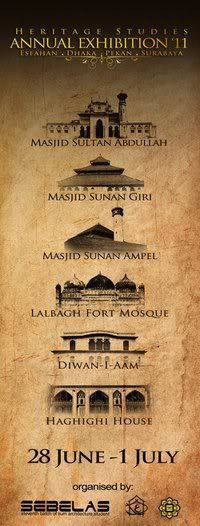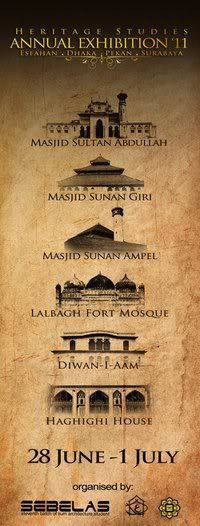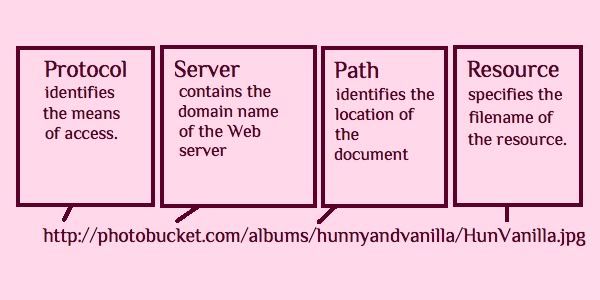Communications (data communications or telecommunications) is the process of of electronically sending and receiving messages between 2 points. Communications occurs over communication channels.
Simply put, communications are the process of sharing data, programs, and informations between computers.
Communications today:
Numerous applications e.g. e-mail, instant messaging (IM), Internet, telephone, and e-commerce, depend on communication systems. Connectivity uses computer networks to link people and resources. Going wireless has been the most dramatic change.
Communication channels (also known as
links) are the path through which messages are passed from one location to the next. There are 2 categories: physical connections and wireless connections.
Physical connections i.e. wired:
- Ethernet Cable (twisted pair cables)
The same type of wire used for telephones, twisted pair uses 2 insulated wires twisted around each other to provide a shield against electromagnetic interference, which is generated by electric motors, power lines, and powerful radio signals.
Although twisted pair is an inexpensive medium, the bandwidth of traditional twisted-pair telephone lines is too small to carry video, voice, and data simultaneously. Twisted pair carries data at transfer rates of 1Kbps.
Familiar to cable TV users e.g. Astro in Malaysia, coaxial cable consists of a centre copper wire surrounded by insulation, which is then surrounded by a layer of braided wire. Data travels through the centre wire, while the braided wire provides a shield against electrical interference.
Coaxial cable carries data at transfer rates of 10 Mbps. In contrast to twisted pair, coaxial cable makes it easy to achieve very-high-end-bandwidth data communication.
Fibre-optic cable consists of a thin strands of glass that carry data by means of pulses of light. Broadband uses fibre-optic or coaxial cable to transmit data. Fibre-optic cable can carry more data without loss of signal strength for longer distances than twisted pair or coaxial cable. Fibre-optic cable carries data at transfer rates of 1 Gbps.
Wireless connections:
With radio transmission, data in a variety of forms (music, voice conversation, and photos) travels through the air as radio frequency (RF) signals or radio waves via a transmitting device and a receiving device. Instead of separate transmitting and receiving devices, radio transmissions can also use a wireless transceiver, a combination transmitting and receiving device equipped with an antenna. Data transfer rates via radio transmission are variable but generally fall in the low-bandwidth range of 64 Kbps to 720 Kbps.
- Wireless fidelity (Wi-Fi) 802.11
Wi-Fi is a wireless standard for connecting electronic devices. A Wi-Fi enabled device such as a personal computer, video game console, smartphone, and digital audio player can connect to the Internet when within range of a wireless network connected to the Internet. A single access point (or hotspot) has a range of about 20 meters indoors. Wi-Fi has a greater range outdoors and multiple overlapping access points can cover large areas.
Bluetooth is a short-range radio transmission technology that has become very popular in recent years. Bluetooth technology relies on a network called a piconet or a PAN (personal area network) that enables all kinds of devices e.g. iMac, iPhone, iPod Touch, printers, and etc., within 30 feet of each other to communicate automatically and wirelessly.
Unlike infrared technologies, Bluetooth doesn’t require a direct line on sight to be connected. Because the frequency used by Bluetooth devices changes often, Bluetooth devices never use the same frequency at the same time and don’t interfere with each other. Bluetooth can accommodate data transfer rates up to 1 Mbps.
Microwaves are high-frequency, electromagnetic radio waves with very short frequencies that are used to transmit data.
Essentially microwave relay stations suspended in space, communications satellites are positioned in geosynchronous orbit, which matches the speed of the Earth’s rotation, and therefore are permanently positioned with respect to the ground. Satellites transmit data by sending and receiving microwave signals to and from Earth-based stations. Devices such as hand-held computers and
Global Positioning System (GPS) receivers can also function as Earth-based stations.
- Infrared e.g. Remote control
Infrared is a wireless transmission medium that carries data via beams of light through the air. No wires are required, but the transmitting and receiving devices must be in line of sight or the signal is lost. When the path between the transmitting and the receiving devices is not obstructed by trees, hills, mountains, buildings or other structures, infrared signals can work within a maximum of about 100 feet.
Last-Mile Technologies:
Because the local loop’s last mile of twisted-pair will be with us for many years, phone companies and other providers offer a number interim digital telephony technologies that make use of twisted-pair wiring that’s sometimes called as last-mile technologies. These solutions include digital telephone standards e.g. ISDN and DSL* that use twisted-pair wiring as well ‘always on’ high-speed wired services i.e. coaxial cable and cable modems.
Simply put, telephone, DSL, cables and wireless are the connection devices.
*I’ll explain the ISDN and DSL later
That's all about communications and I'll post the network part on the next entry!